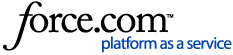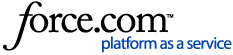Description
How to save Event Viewer logs
Solution
- Open the Event Viewer.
- Click Windows Logs.
- Click Application, and then click Filter Logs.
- In the Filter Current Log dialog box, from the Logged drop down menu, select Custom Range

- In the Custom Range dialog box, click Events On, and then select the date when system was restarted.

- In the Event Viewer pane, under Windows Logs, right-click Application, and then click Save Filtered Log File As...
- Save the filtered logs file.